OMG, let’s have some fun now!! This is where the magic starts to happen! Can you believe how many steps there are just to build the foundation of an amazing WordPress website?
In this step, we’re going to add WordPress Pages to your new website. When you think of WordPress, you may automatically think of it being a platform for powering blogs and blog posts. Well it is that, but it’s also so much more. A WordPress Post is sequential and is in some way related to time. Posts are organized in reverse chronological order. A page is just what it sounds like it is, a page of your website.
Here’s WordPress’s definition of a page:
- Pages are for content that is less time-dependent than Posts.
- Pages can be organized into pages and subpages.
- Pages can use different Page Templates which can include Template Files, Template Tags and other PHP code.
- Pages may have a more complex array of readily available display adjustments when using sophisticated Themes with extensive customization.
In essence, Pages are for non-blog content. It is possible to remove all or most Posts from a WordPress installation, and thus to create a standard non-blog website.
So, naturally, we will add all of the pages that you will need for your beautiful new blog website. We’re going to create the Home page, the About page, the Contact page, the Gallery page, the Terms and Conditions page and the Privacy Policy page.
Create the Homepage
Hopefully you’re still logged into your WordPress Admin Dashboard, if you aren’t, login at yourdomain.com/wp-login.php. Hover over the Pages tab in the left sidebar and click on the Add New link.
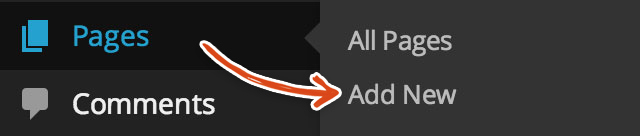
You should see the below page.
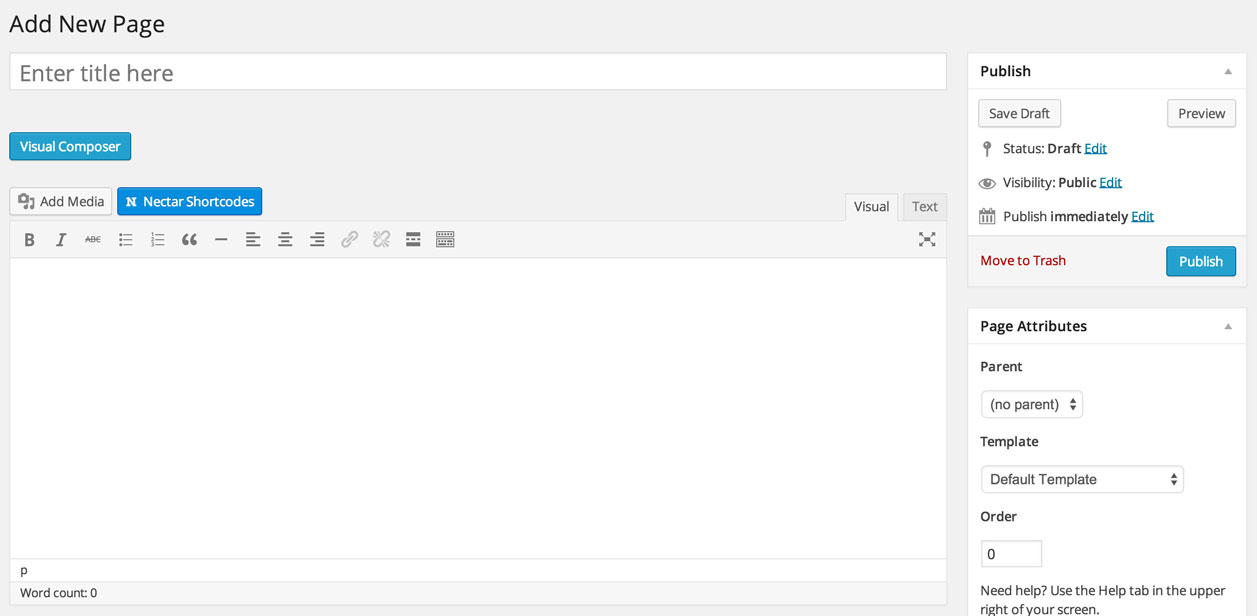
Type Home into the Enter Title Here input.
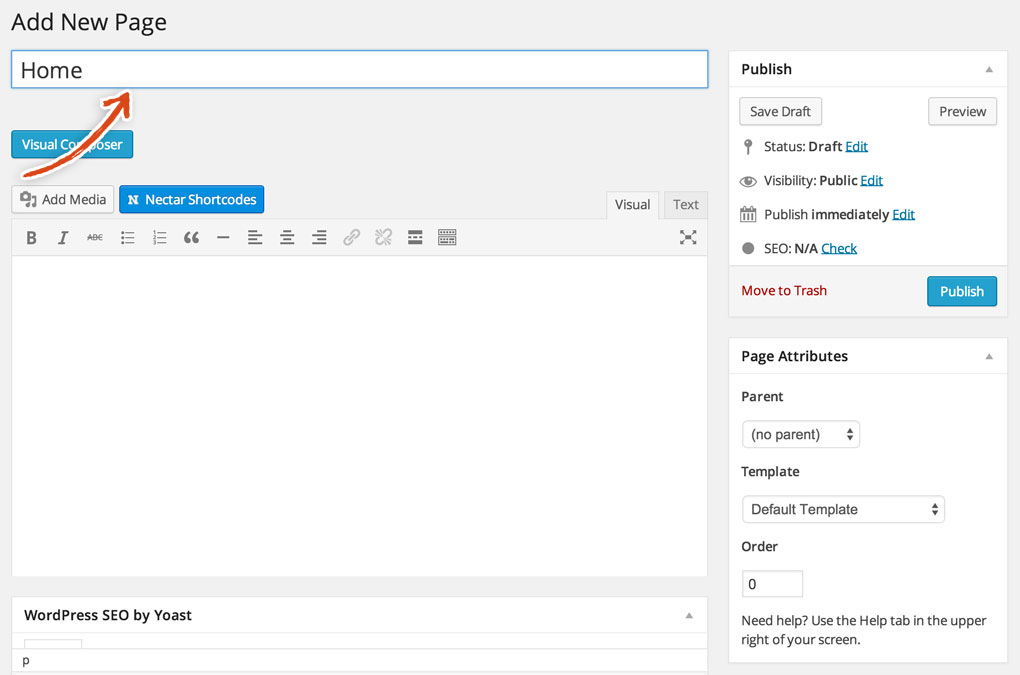
Make sure to click the blue Publish button in order for your page to be created. Upon successful creation, the page should refresh and you should see the message below.

Create the Contact Page
Hover over the Pages tab in the left sidebar and click on the Add New link.
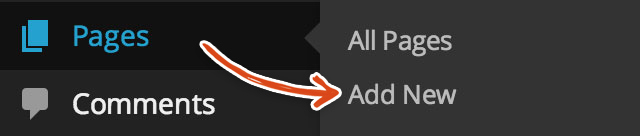
You should see the page below. Enter the word Contact into the Enter Title Here input.
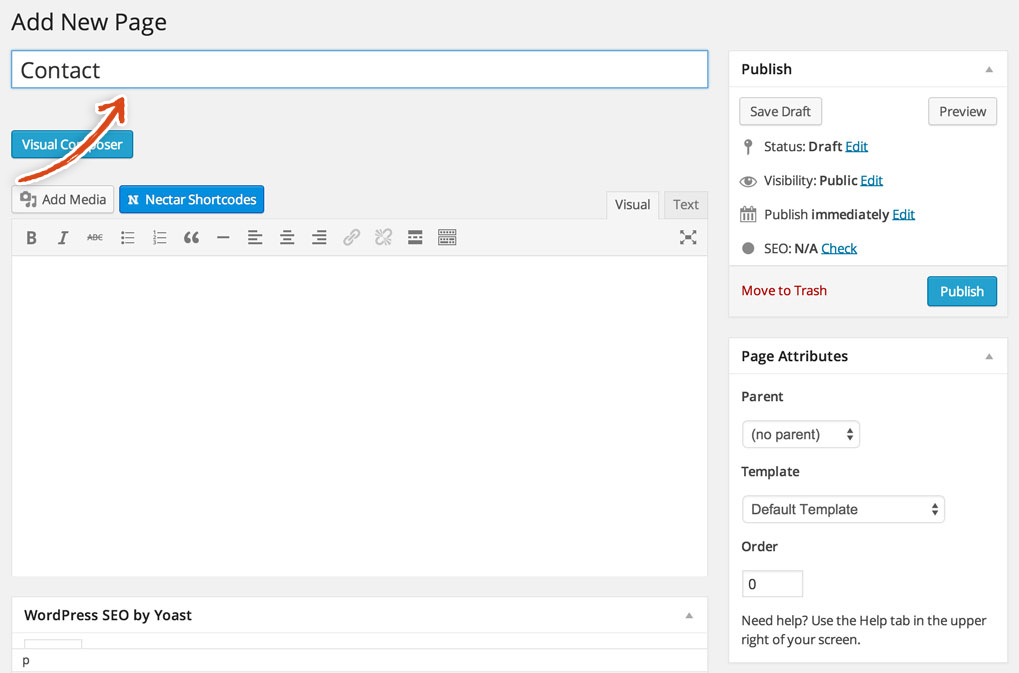
Make sure to click the Publish button in order for your page to be created. Upon successful creation, the page should refresh and you should see the message below.

Create the About Page
Are you seeing a pattern yet 😉 ? Hover over the Pages tab in the left sidebar and click on the Add New link.
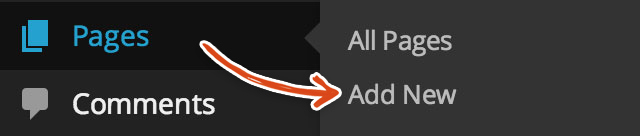
You should see the page below. Enter the word About into the Enter Title Here input.
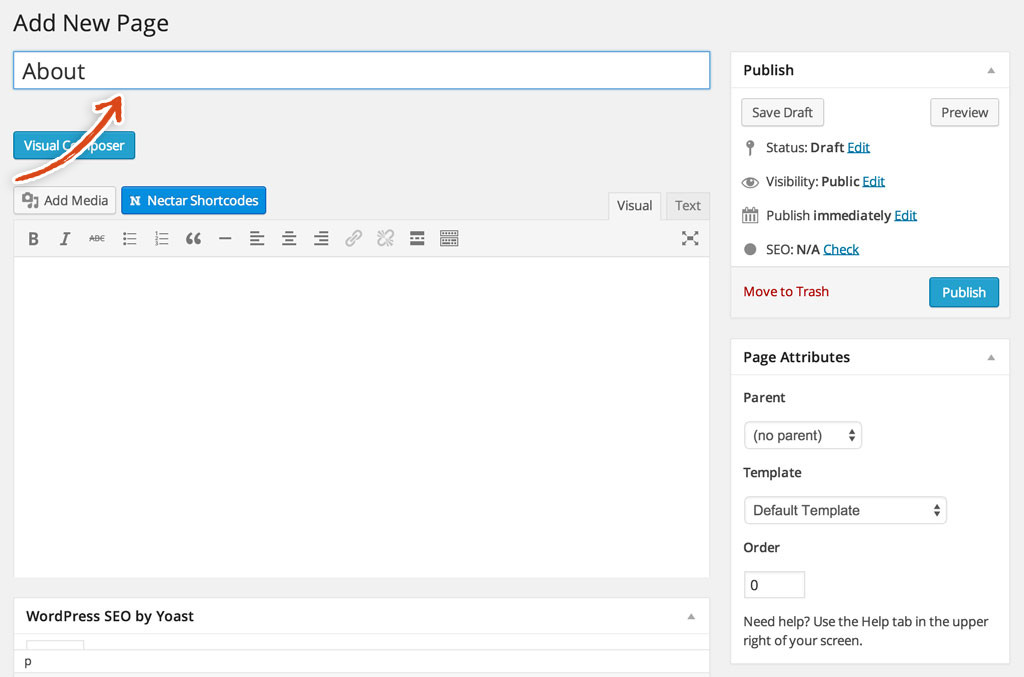
Make sure to click the Publish button in order for your page to be created. Upon successful creation, the page should refresh and you should see the message below.

Create the Privacy Page
Hover over the Pages tab in the left sidebar and click on the Add New link.
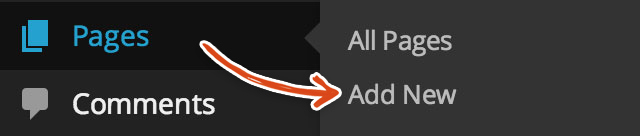
You should see the page below. Enter the word Privacy into the Enter Title Here input.
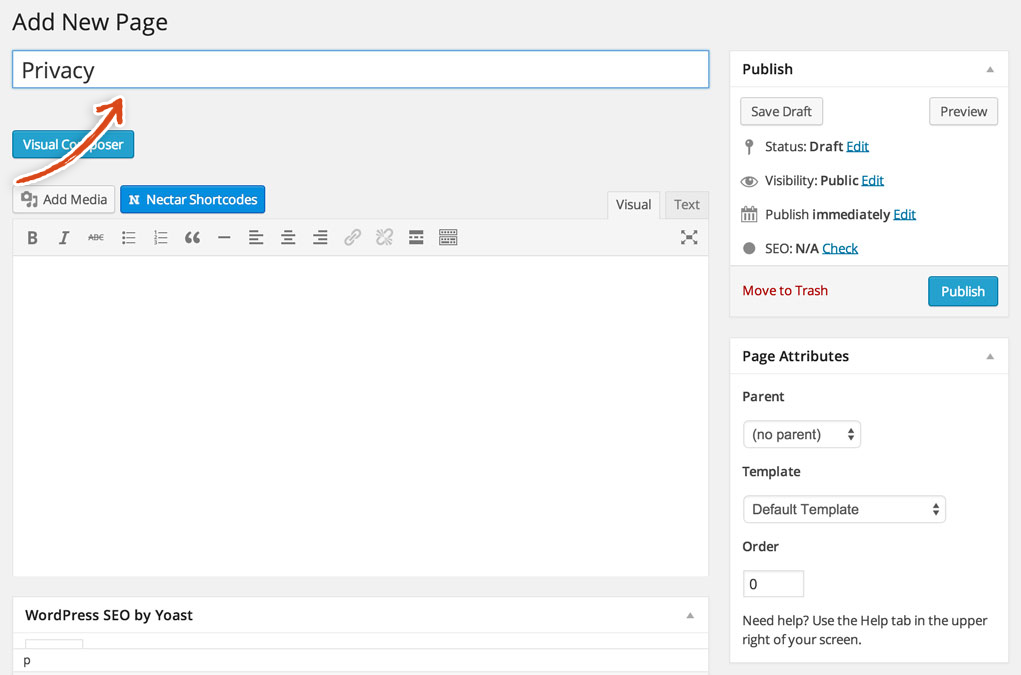
Make sure to click the Publish button in order for your page to be created. Upon successful creation, the page should refresh and you should see the message below.

Create the Gallery Page
You probably know the drill by now. Hover over the Pages tab in the left sidebar and click on the Add New link.
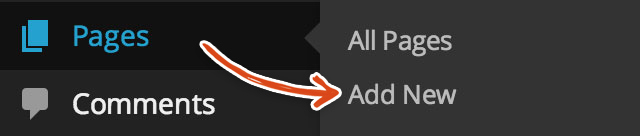
You should see the page below. Enter the word Gallery into the Enter Title Here input.
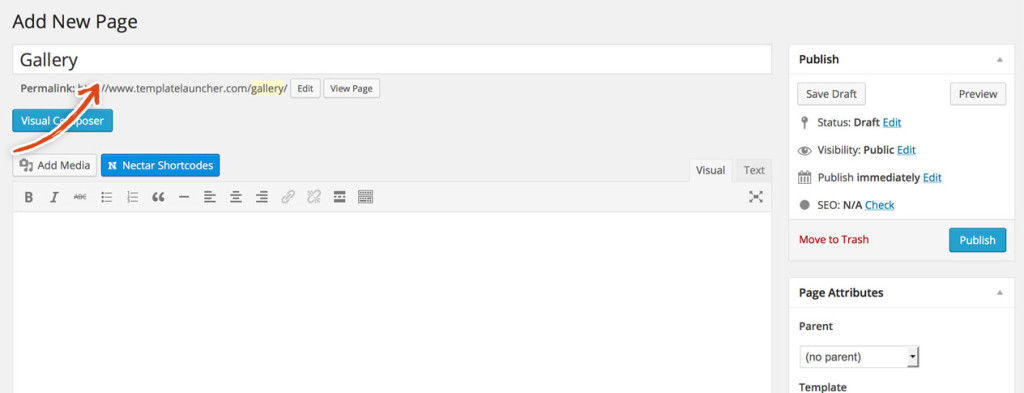
Make sure to click the Publish button in order for your page to be created. Upon successful creation, the page should refresh and you should see the message below.

Create the Terms and Conditions Page
Hover over the Pages tab in the left sidebar and click on the Add New link.
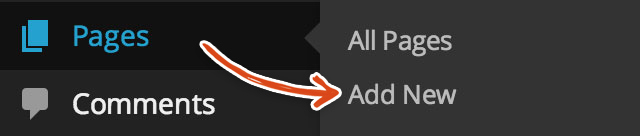
You should see the page below. Enter the word Terms into the Enter Title Here input.
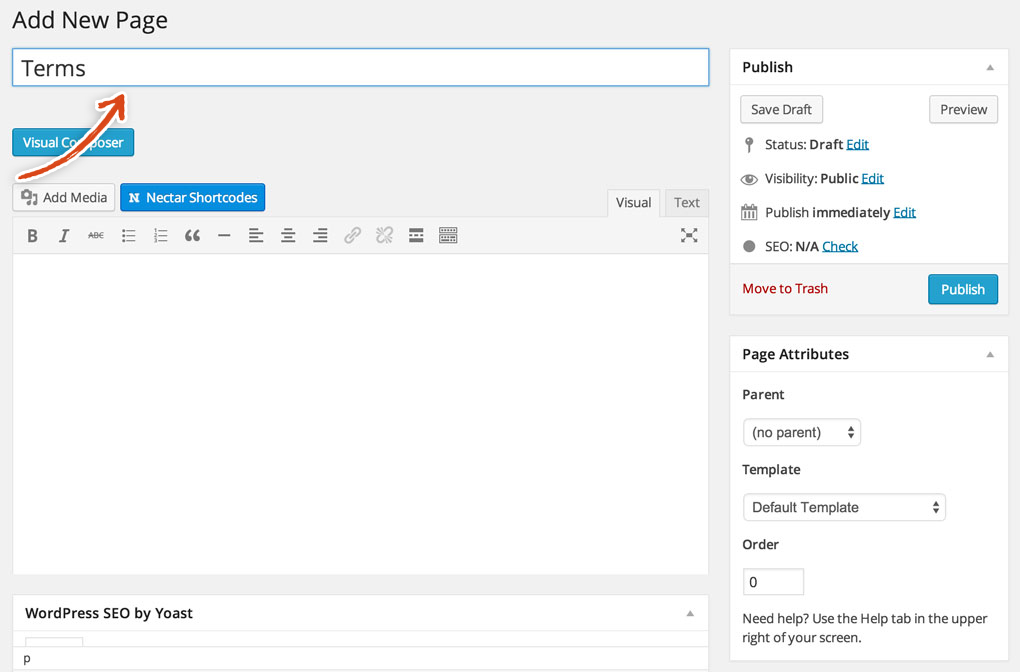
Make sure to click the Publish button in order for your page to be created. Upon successful creation, the page should refresh and you should see the message below.

Whoa!! You’re like the amazing Flash Gordon, that was fast!! The next step is Adding a Header and Footer for your WordPress blog – you’ll start to see your site really coming together.
Mission Control Note:
We want to be totally transparent with you about how we are able to spend our valuable time creating these blazing, amazing, fantastically mind fazing free launch guides. We make money by referring you to services that we use and that we believe in. Our recommended products/services come at NO additional cost to you. In other words, you are buying the products/services at the same cost as any other user but you are supporting us by purchasing products after clicking on our links (because we get a commission). We are always looking to improve on what we suggest in order to give you the best recommendations. You keep the lights on and our bellies full and we are really grateful to you for that ![]() . We have absolute gratitude, that defies any latitude, for the magnitude of your loyal attitude. Thank you!
. We have absolute gratitude, that defies any latitude, for the magnitude of your loyal attitude. Thank you!