Ever wanted to increase the social media exposure of your website? Could I have asked a dumber question? 🙂 Obviously, everyone wants to increase the number of people who see their blog/website, to either increase their reach or to increase the revenue for their site. There are a multitude of ways to do this. Here’s a simple one that will improve engagement by your users.
Step 1: Download the Tweet Button WordPress Plugin
Step 2: Add the Tweet Button WordPress Plugin to your Site
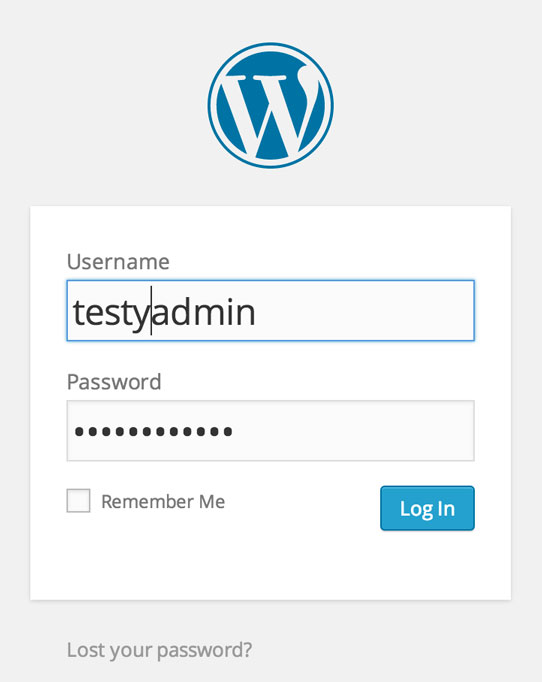
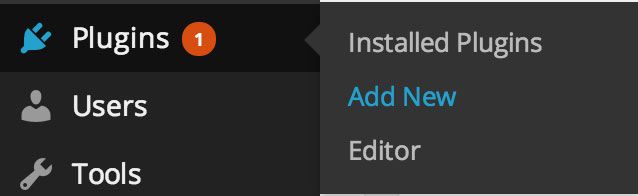
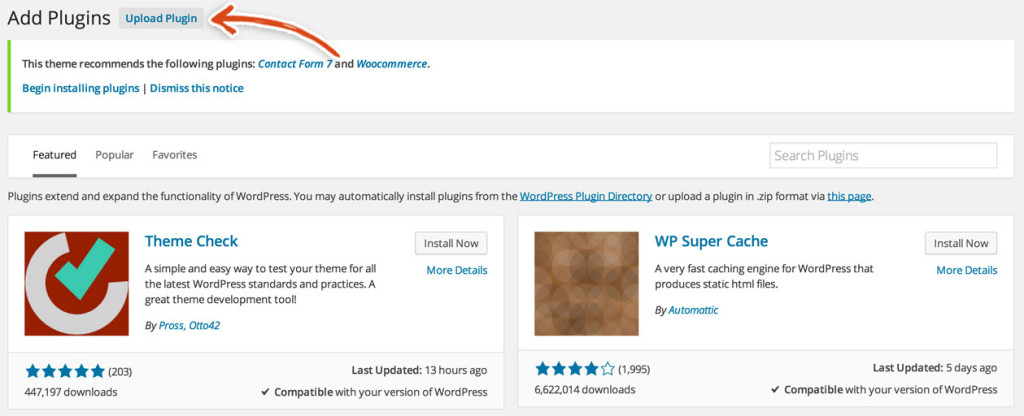
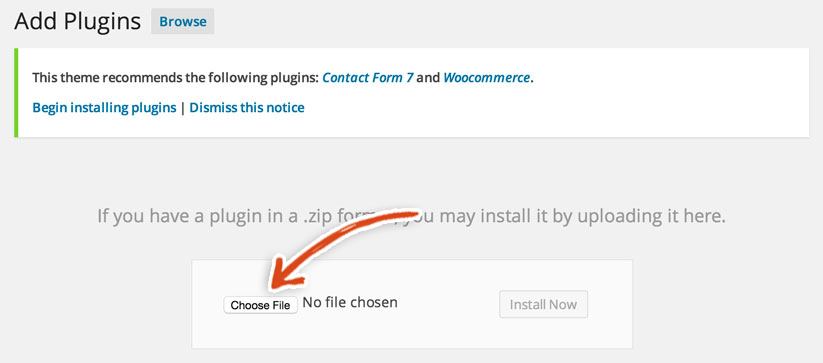
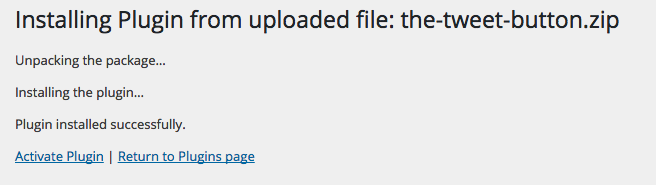

Then, login to your WordPress Admin Dashboard (yourdomain.com/wp-login.php).Hover over Plugins in the left sidebar and click Add New.Click on the Upload Plugin button at the top of the Add Plugins page.Click the choose file button and choose The Tweet Button zip file.Activate The Tweet Button plugin by clicking on the Activate Plugin link once the plugin has been successfully installed.This will bring up the Plugins page and The Tweet Button plugin should be visible in the list.
Step 3: Add the Tweet Button to a Page or Post
Now, we’re ready to add a Tweet Button to a page or post.

After installing and activating the plugin, simply add a tweet_button shortcode to the content editor for a post or page. Here’s an Example Shortcode:
[tweet_button tweet="The Tweet Button is super simple to set up and increases my social media exposure" size="large" via="wplauncher" hashtags="thetweetbutton,tweetinghasneverbeenthiseasy"][/tweet_button]
And, a Tweet button will appear in its place. Click on the Tweet Button below to try it out. Also, make sure to review this plugin in the wordpress plugin directory (wordpress.org/plugins/the-tweet-button).
Tweet