Here at wplauncher we create a BUNCH of live site previews using WordPress theme demo content. When setting up these WordPress theme demos, we often find ourselves importing sample Woocommerce products. This allows our customers to see how they can set up their own shop with one of the themes in our marketplace.
In the beginning of time we would create these products one-by-one, add product images, prices, variations, galleries, etc. Well as you can imagine if you’re creating multiple demo sites a day, this can be very time consuming. So here is the quickest way we’ve found so far for importing sample Woocommerce products into a Demo WordPress site.
Woocommerce Product CSV File
Here are a couple different CSV files we use to import sample Woocommerce products:
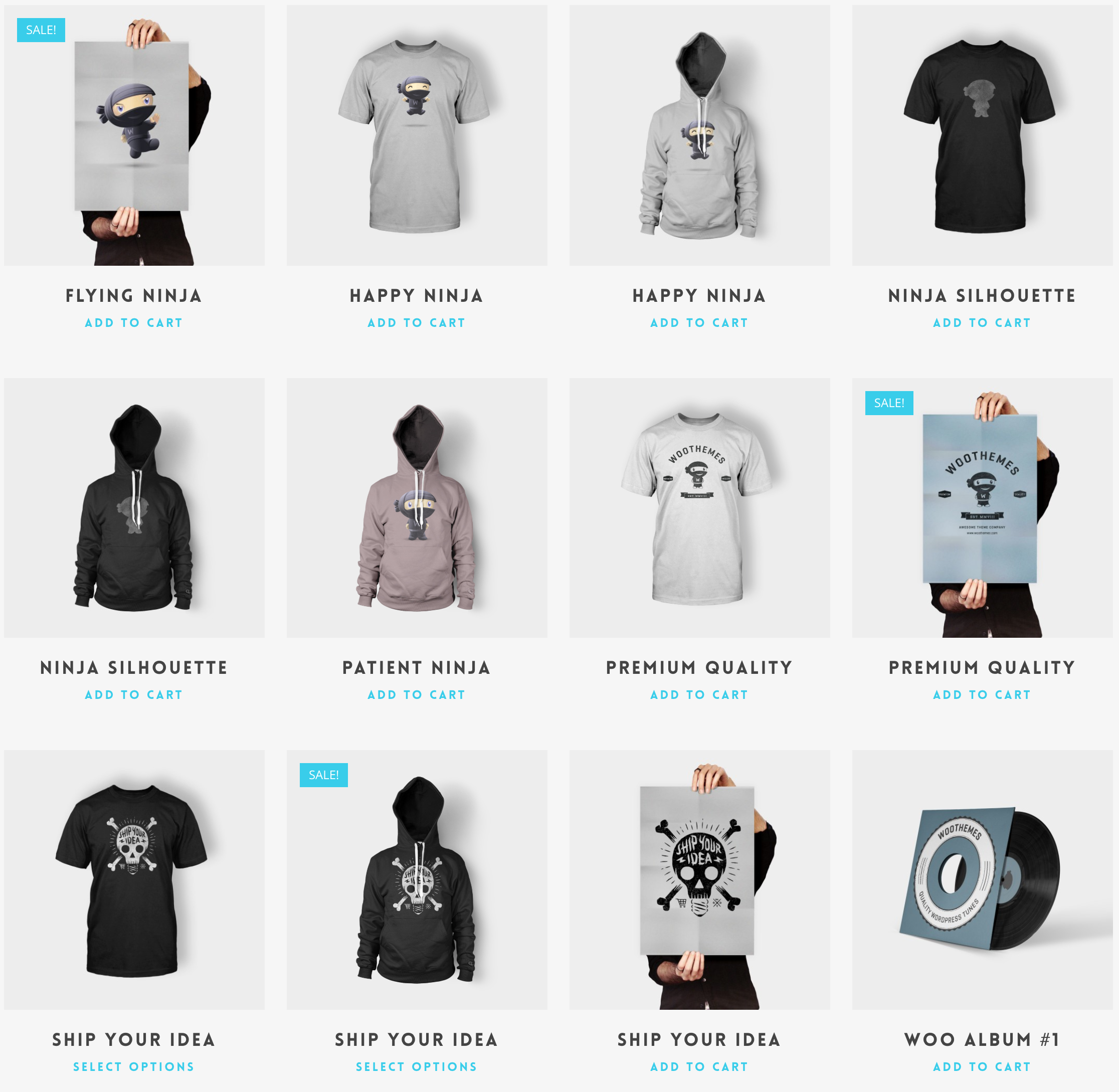
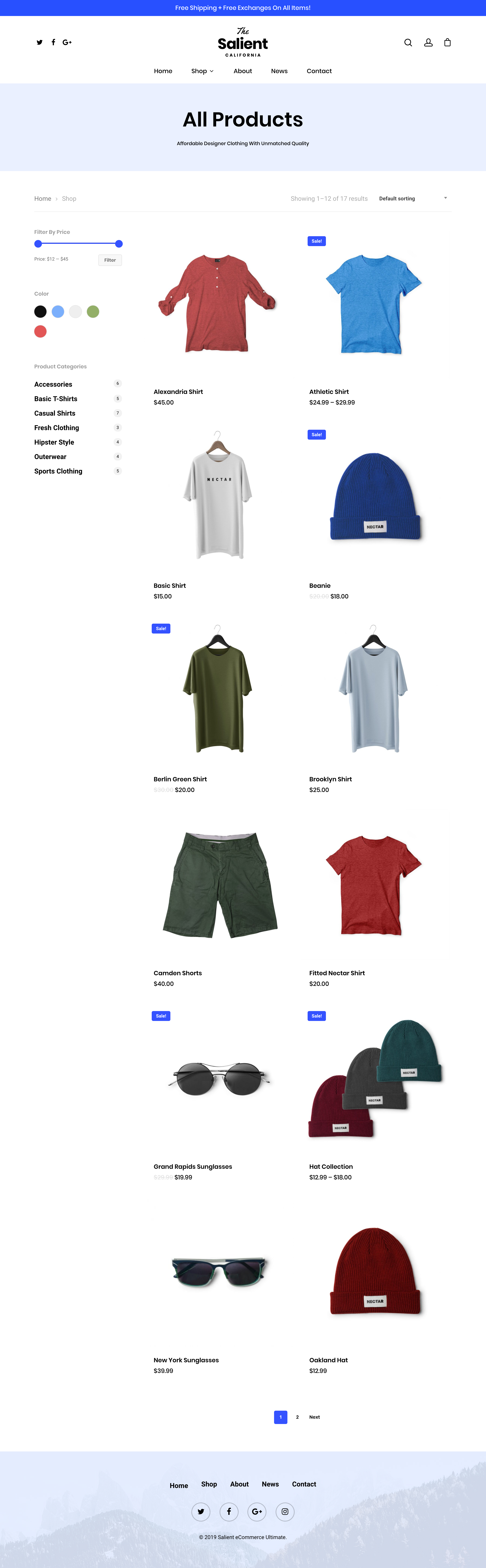
Download one of these files. We’re going to assume you have Woocommerce installed, activated and setup on your WordPress site. If you don’t, download the WooCommerce plugin here.
Upload Product Images
Now open the media library in your WordPress dashboard and click Add New. We’re going to upload all the product images at one-time to speed up this process as much as we can.
Below is a zipped file of all of the sample WooCommerce product images. Download and unzip the file below:
Select all the unzipped image files and upload them to the media library.
Map Uploaded Image URLs to Products
Open the CSV file you just downloaded. In the CSV file scroll right until you see the Images title on the spreadsheet.
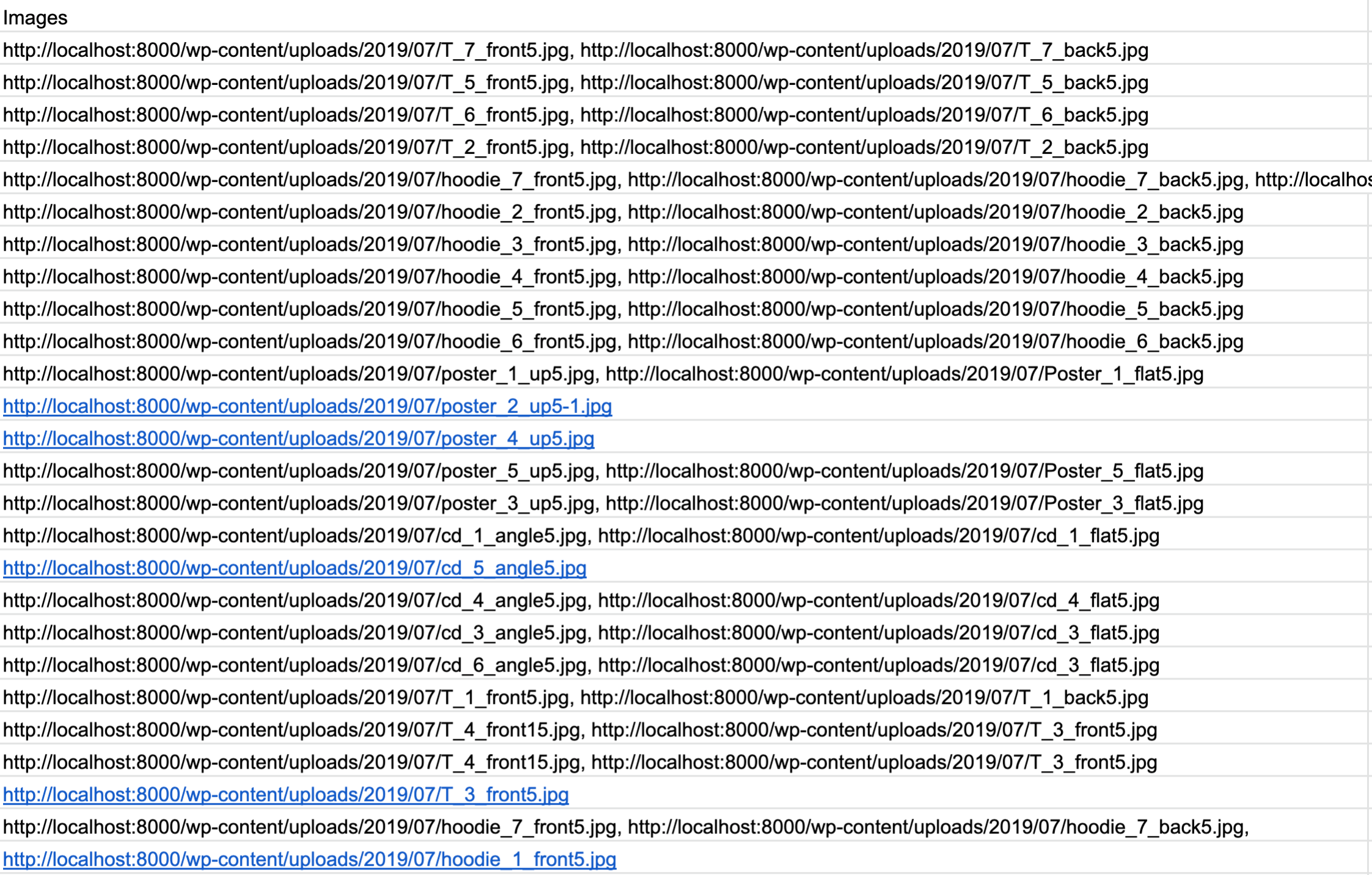
We need to update the urls b/c chances are you aren’t uploading this in the same month and possibly even the same year that I did. So b/c your uploading these images at a different time we need to update every instance of /2019/07 to whatever year and month you see in your media library.
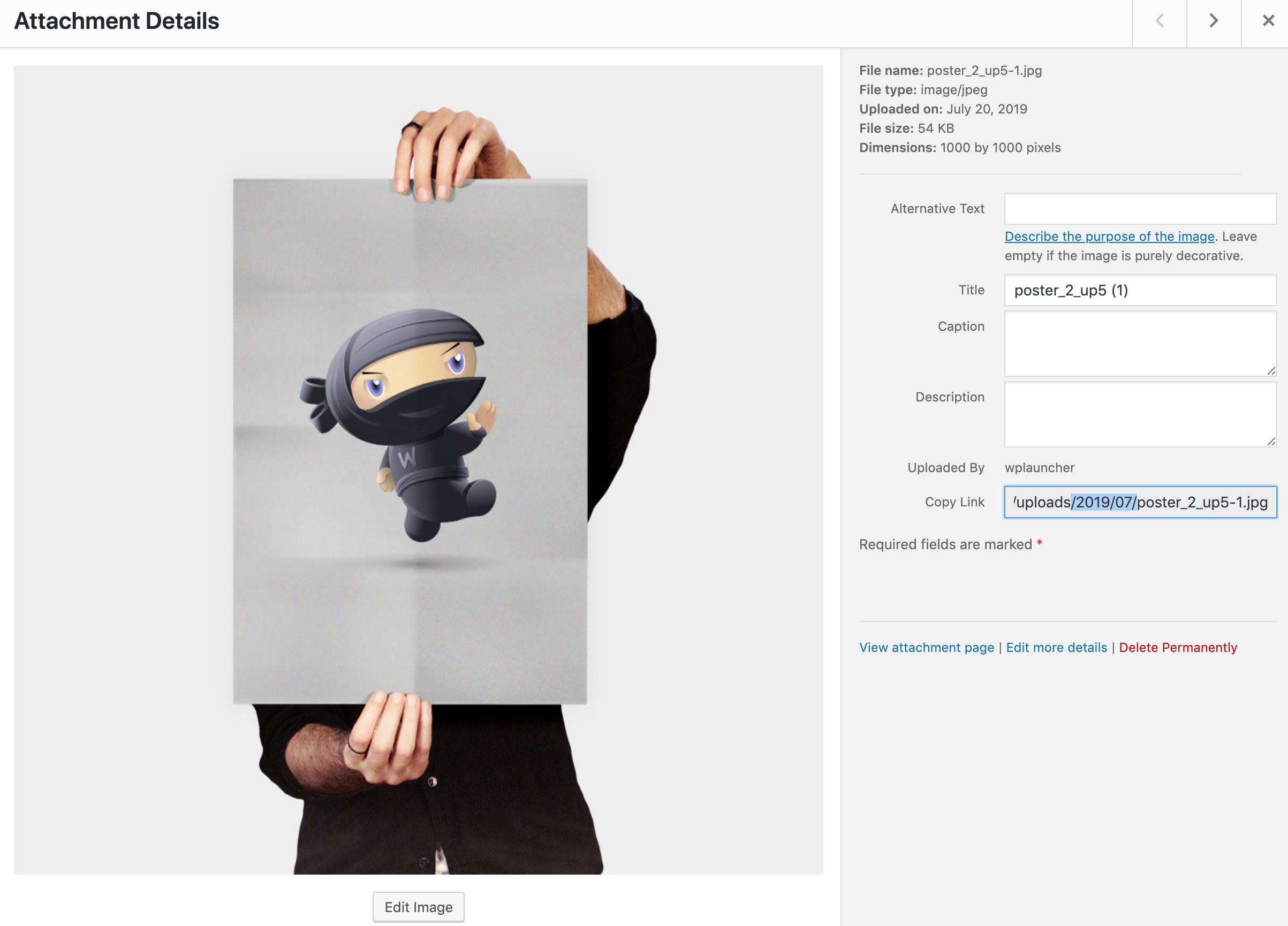
You also need to update each image’s URL to whatever URL you are working on. In this case you would need to change http://localhost:8000/ to the URL you are working on.
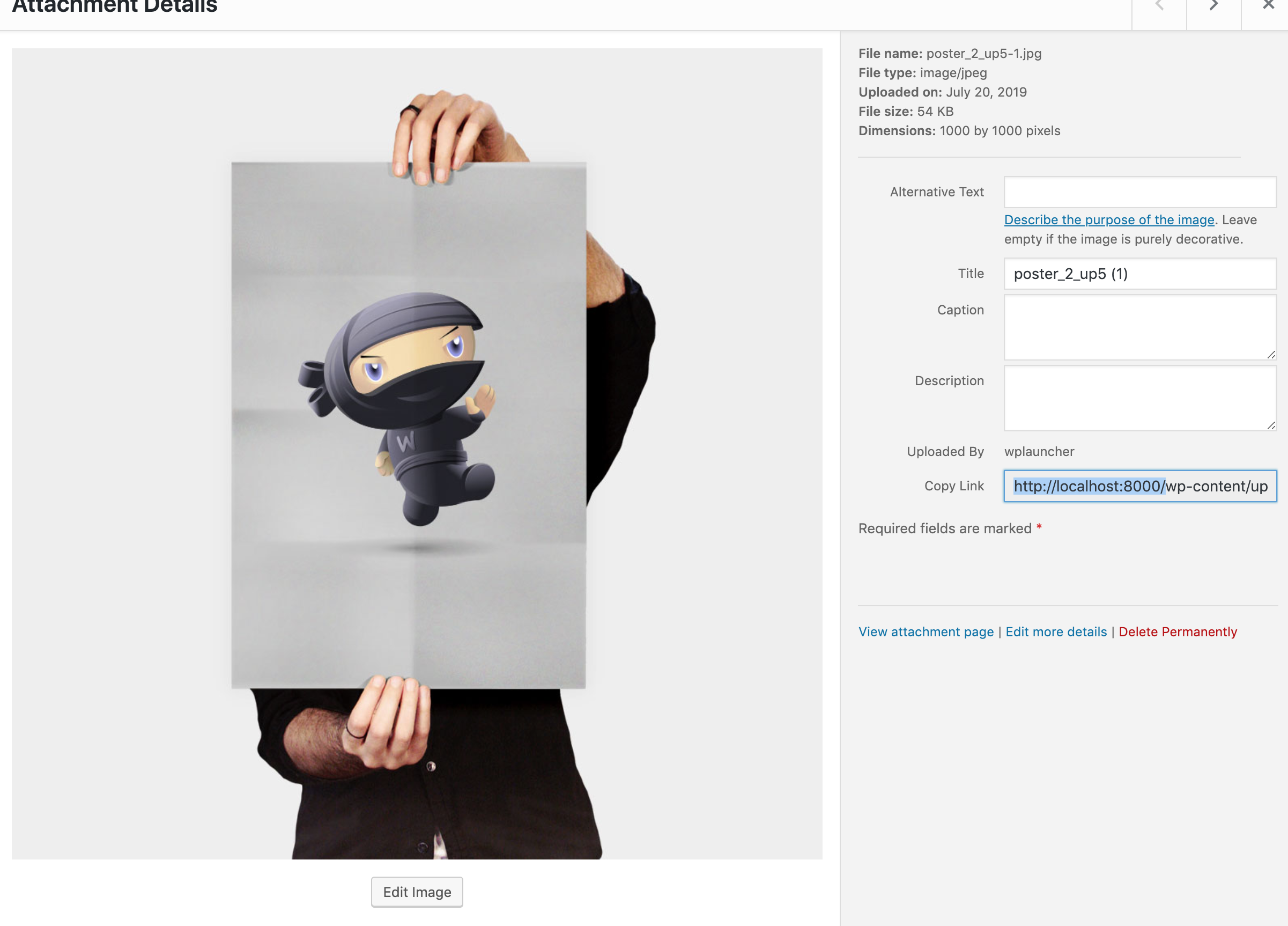
This should go pretty quick b/c you should be able to just do a quick find and replace for both the date and URL updates.
Upload Products CSV File
Go to Products > Import > Choose The CSV File We Just Updated > Continue
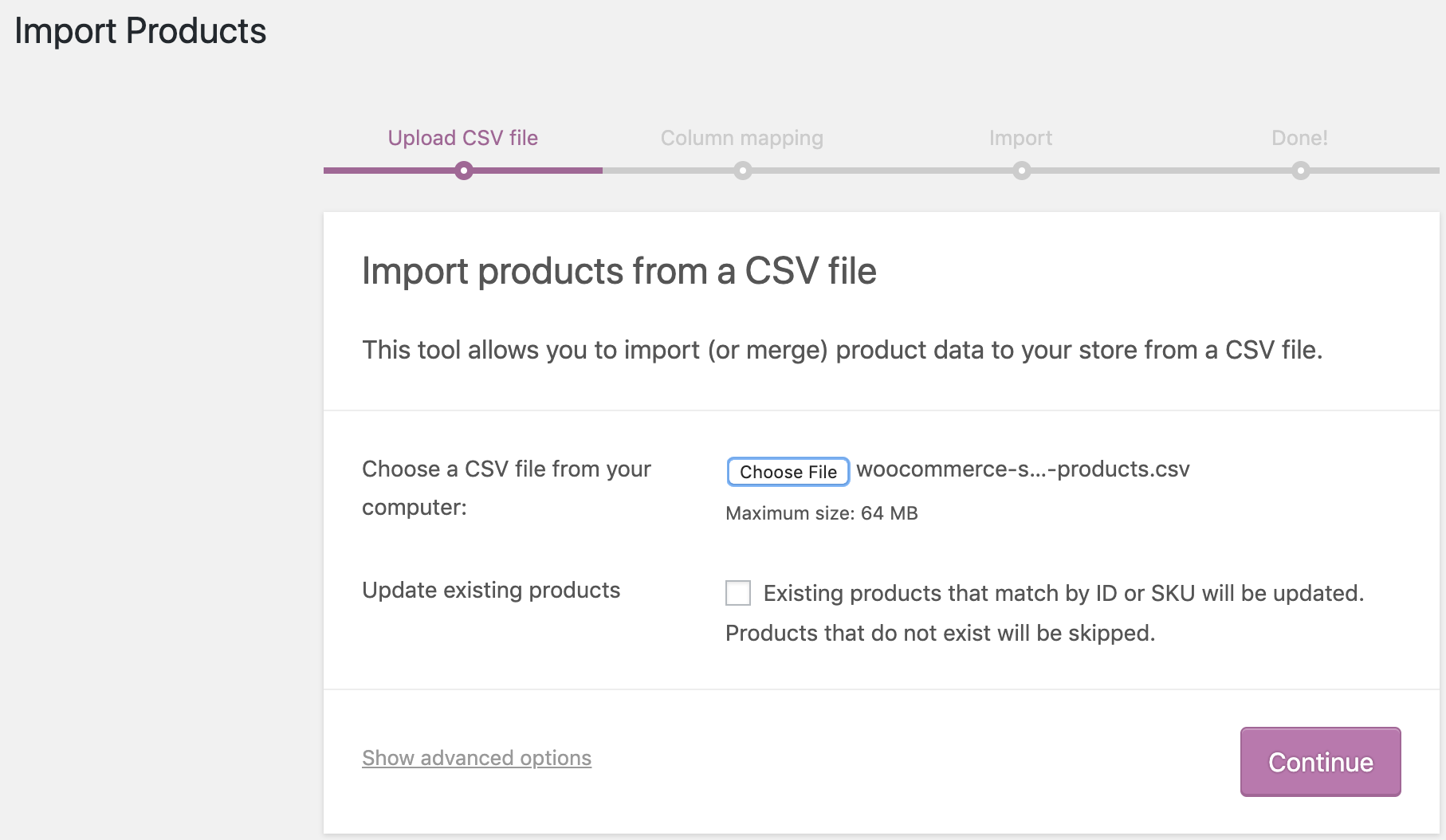
Run the Importer
Click run the importer to import the products. Voila, you should have imported all the sample products and their images!! You have a sample WooCommerce shop with products and images all ready to go for your demo site.