I needed to add a slider to a page for a client’s website that used the Salient WordPress theme. Adding a slider to Salient WordPress theme involves 2 simple steps.
Step 1: Add Slides under Nectar Slider
Hover over Nectar slider in the left sidebar and click on Add New Slide
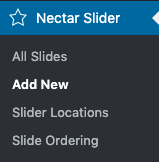
Upload an image and make sure to select a Slider Location, or add a New Slider Location, to associate the slide with. This allows you to attach numerous slides to one slider. Click on the Publish button.
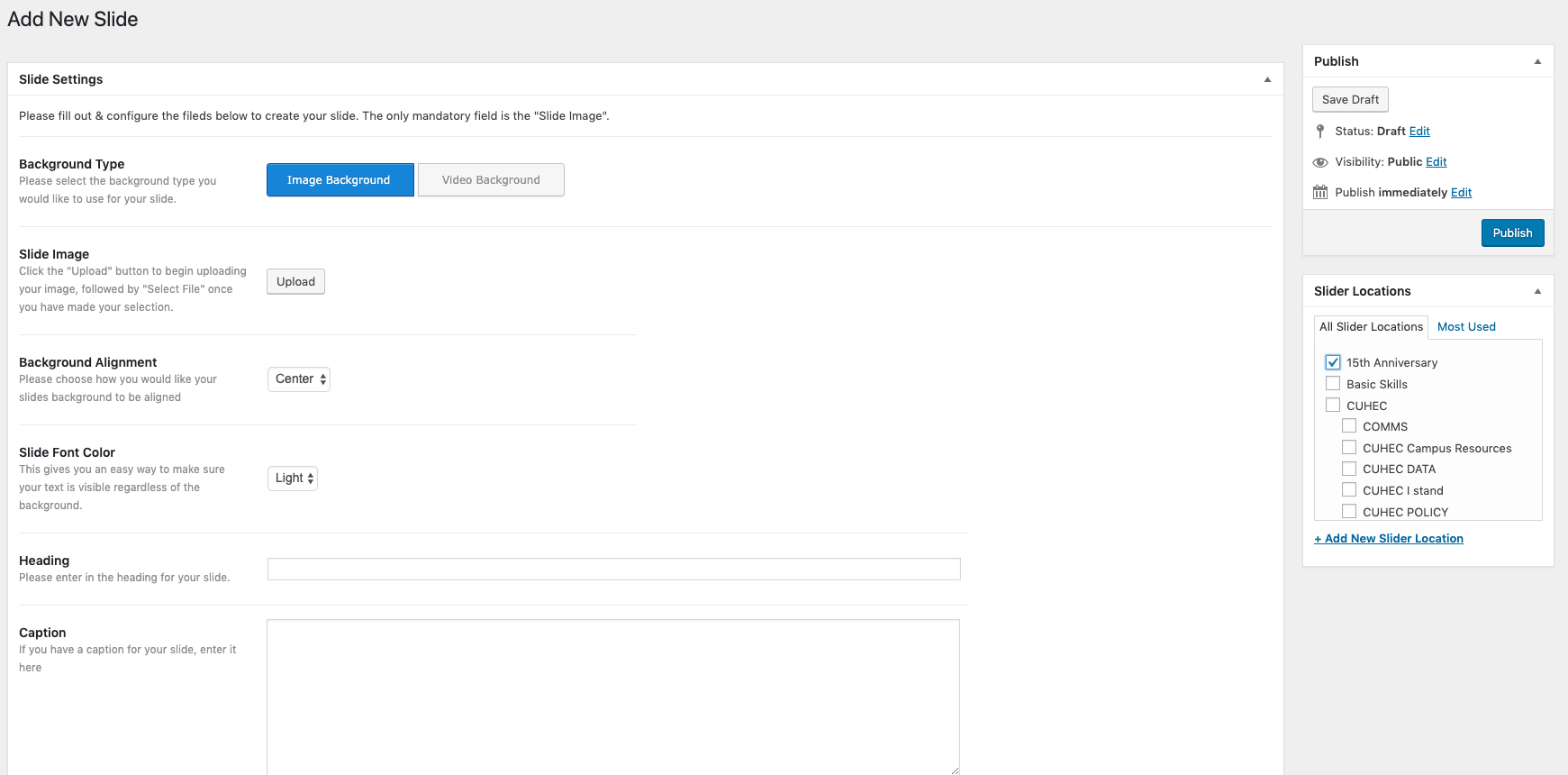
Repeat Step 1 for as many slides as you would like to appear in the slider.
Step 2: Add Nectar Shortcode to the Page or Post
In order to add

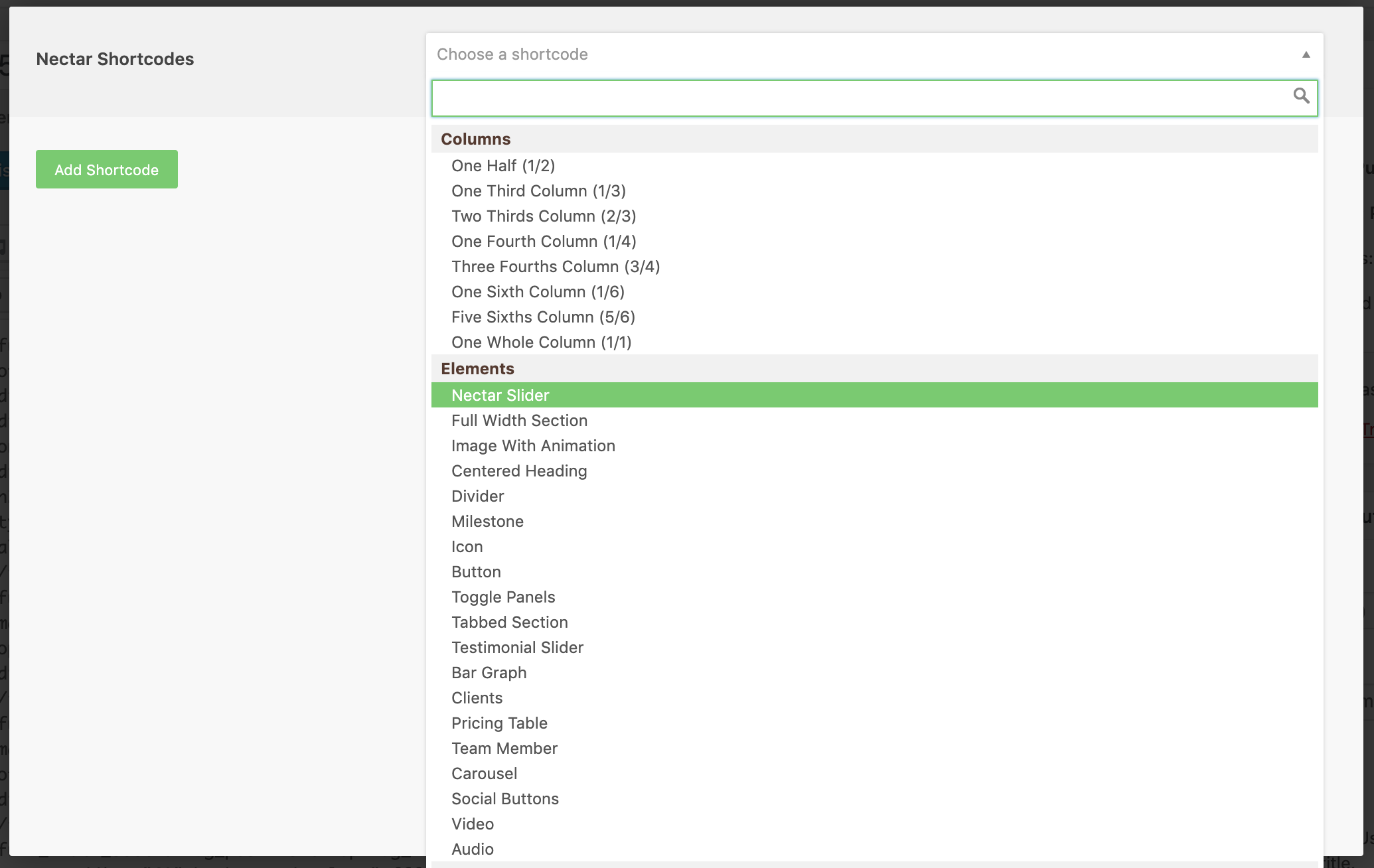
You could also add the nectar slider via the visual composer as well. In this case, you will just have to click on the Add Element button.
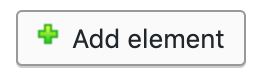
Then, select the nectar slider from the options. The following popup will be visible in this instance:
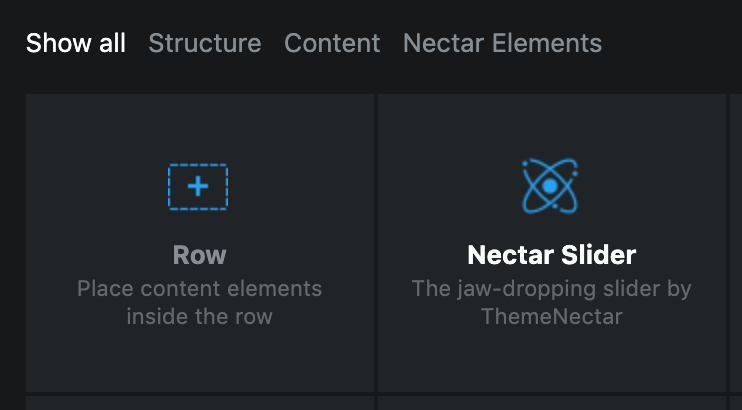
The options that will show up once
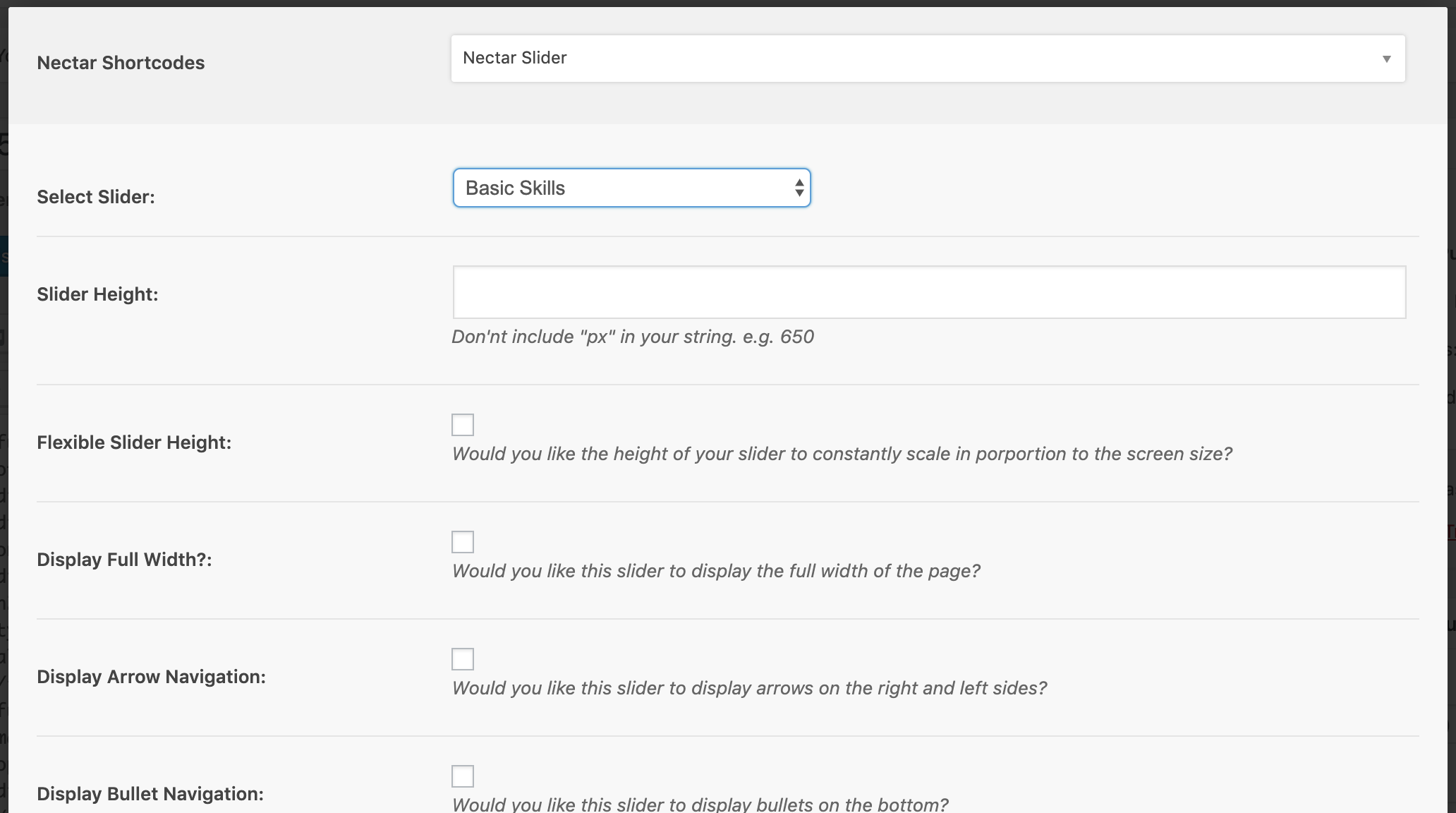
The shortcode should look something like the code below once it has been added to the post or page:
[nectar_slider full_width="true" loop="true" arrow_navigation="true" location="HeaderSlide" slider_height="475" autorotate=""]And, then you should have a beautiful new slider for your post or page, enjoy 🙂