If you have the latest version of the Gutenberg editor, there are currently two ways to change your page’s/post’s permalink.
For your information, a permalink is a URL or slug to a post or a page in WordPress.
OPTION 1: Change Permalink in the Gutenberg Editor
This option only works with the latest version of WordPress’ Gutenberg editor. Earlier versions didn’t have this capability. See Option 2 if you don’t have the latest version of Gutenberg.
As you can see from the image below, when you are editing your post or page in Gutenberg, no Permalink editor is visible.
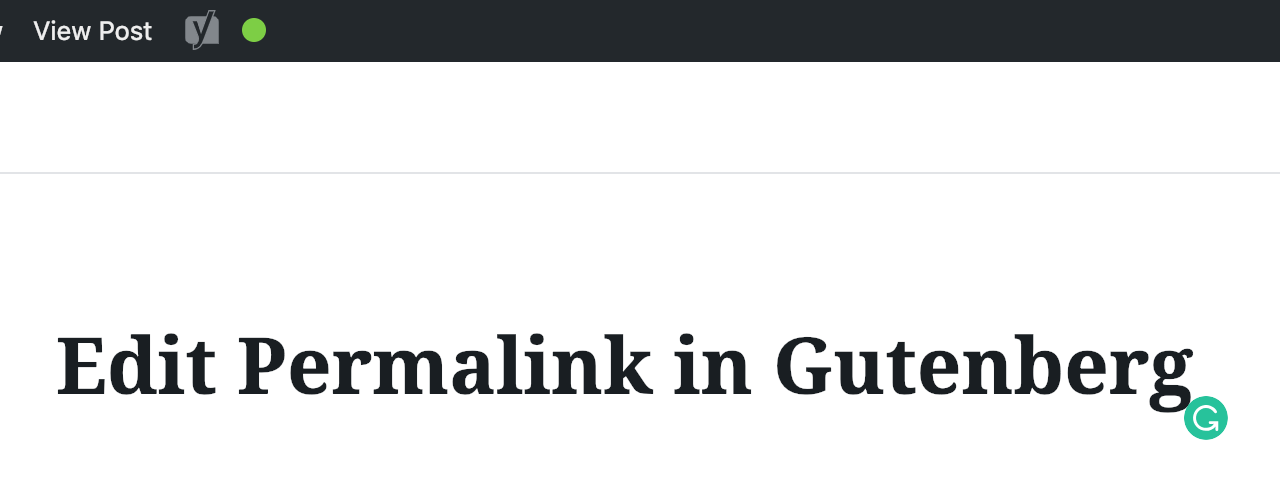
However, once you click on your Page/Post’s Title, a form appears allowing you to edit
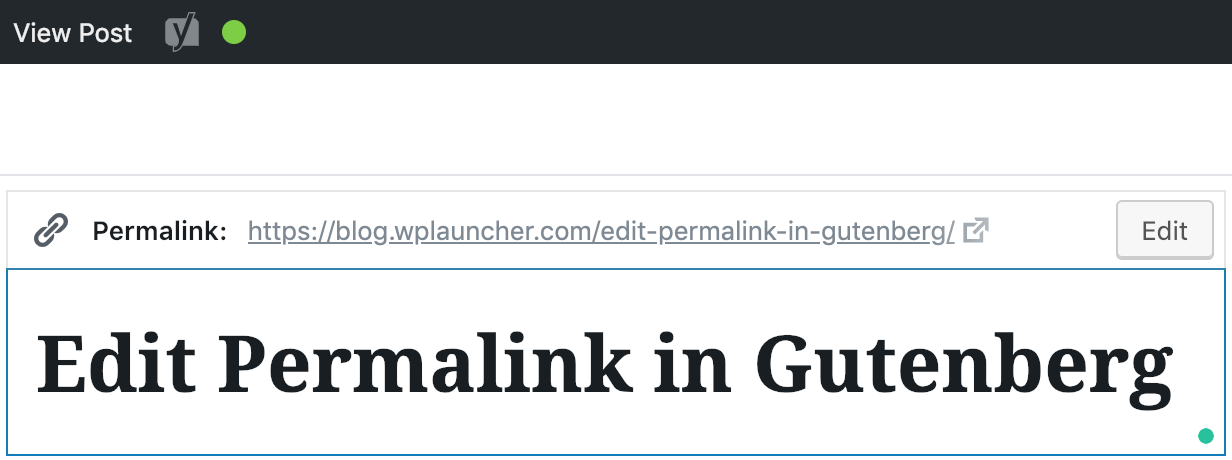
If you click on the Edit button, you will be able to edit the page’s/post’s permalink, also known as slug. Make sure to click the Save Button and you are good to go!

Option 2: Change Permalink in the Document Sidebar
If you click on the Document tab in the right sidebar, you should see a permalink heading. If you click on this it should show an input that allows you to edit the slug associated with your blog post (see the image below). Make sure that you click on the blue Update button after changing your permalink in order for it to persist.
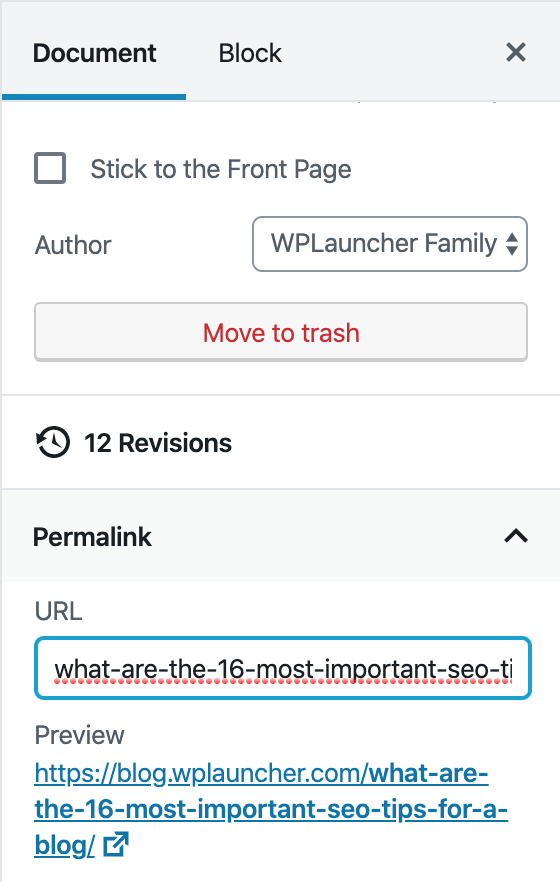
Option 3: Change Permalink via the All Posts Page
Step 1: Hover over Posts in the left sidebar when logged into your WordPress site and click on All Posts. If you want to edit a page’s permalink, you will need to hover over pages and click All Pages.
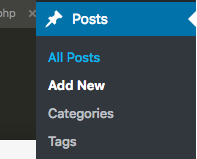
You’ll see a list like the one shown below:
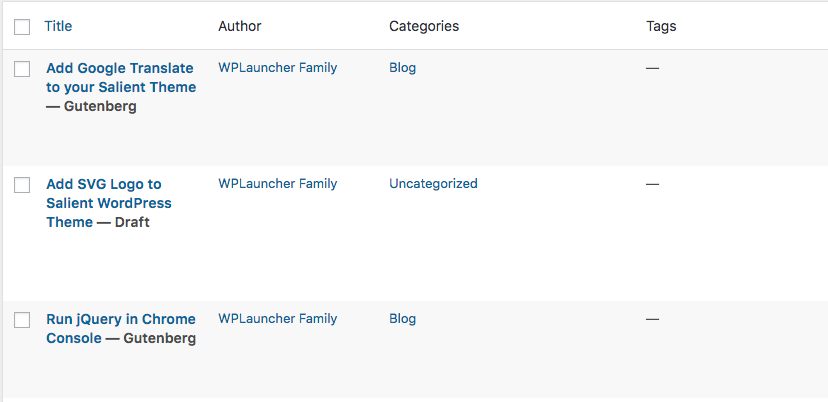
Step 2: Hover over a post in the list of all posts and click on Quick Edit.
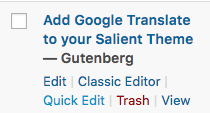
Step 3: Edit the slug, AKA permalink/post URL, and click the Update button.

That’s all there is to it! We read that the ability to directly edit a permalink may be added to a future version of Gutenberg (which would render the above fix unnecessary and we would welcome that!).
Would like to see how to create custom Gutenberg blocks for you or your clients?
Check out our Gutenberg for Beginners course by clicking on the button below: